This area will compile all the information available for using Galicaster day by day.
Galicaster has two main modes: Recorder and Media Manager. To access the Media Manager - and the player - you need to active the administration mode on the configuration.
Once activated, if you run Galicaster the main page will welcome you and allow you to chose between Recoder and Media Manager. You can return to the main page any time you want, as shown on the graphic below. If the administration mode is disable, only the recorder it's available.
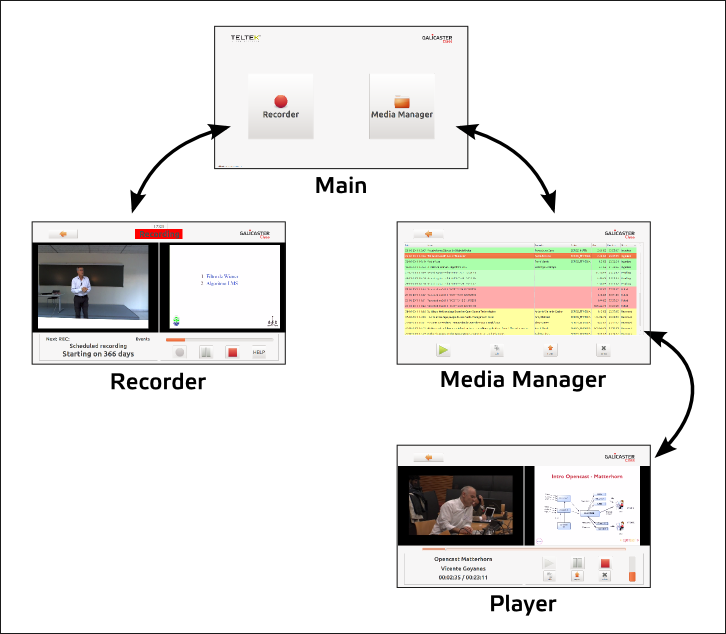
Manage recordings
To do operations like ingest, edit metadata or delete a recording access the Media Manager, choose a recording and use the buttons.
Play recordings
To play a video you have to enter Media Manager and choose a recording. Recordings would and should be stored on the repository folder to be available to be played. On player mode, you also can ingest and delete the recording or edit metadata.
Recording
The main mode of operation of Galicaster is the Recorder. The Recorder will show you a real-time preview of the devices set in the configuration.
We will take a brief tour through some captures and see what's in it.
Top Bar
In the top bar you will find a button to return to the main page and the Status . You also have a clock, we think it will be very useful.
The Status Area will show you the current state of the recording, shifting between Iddle, Waiting, Recording and Stopped. Basically, you want to know if the program is actually recording or not.
Unable to render embedded object: File (1topbar.png) not found.
Event Panel
The event panel will keep record of the upcoming recordings. It will show you the title of the next recording and the remaing time to start. Seconds before starting, this timer will start to get everybody's attention.
Unable to render embedded object: File (2event_panel.png) not found.
If you want to know which recordings are scheduled, press Events and a pop up window will show them, allowing you to record inmediately any recording in the future.
Unable to render embedded object: File (3events.png) not found.
Control Panel
In the right of the screen bottom you can see the control panel. The panel contains the VU meter and the operation buttons.
Unable to render embedded object: File (4control_panel.png) not found.
Buttons will allow you to manage a manual recording, starting and stopping it at will. On administration mode the Help Button will transform into the Edit Button, making possible to edit some metadata of the recording, so it can be identified easily on the Media Manager.
Pausing will be available on upcoming releases soon.
Unable to render embedded object: File (5buttons.png) not found.