|
The image below gives an overview of the menus in Confluence. The menus give you access to all the available actions on your Confluence site.
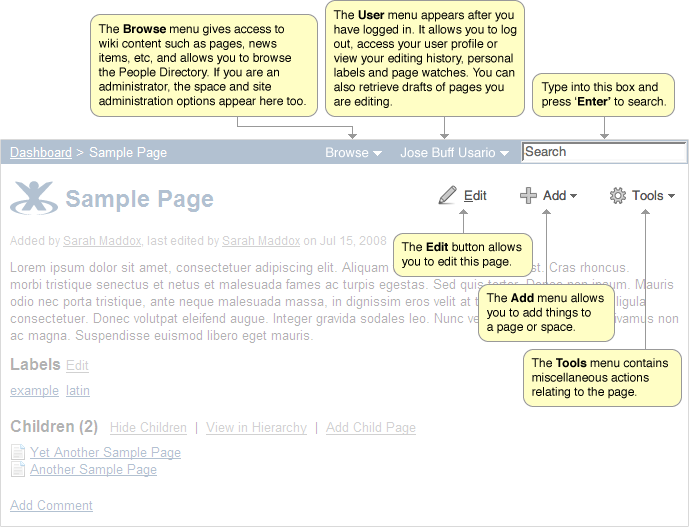
| Menu or option |
Explanation |
| Browse menu |
The 'Browse' menu gives access to wiki content such as pages, blog posts, etc, and allows you to browse the People Directory. If you are an administrator, the space and site administration options appear here too. |
| User menu |
After you have logged in, your name will appear at top right of the screen. The 'User' menu appears when your cursor hovers over your name. The menu allows you to log out, access your user profile, editing history, personal labels, page watches and the activities of other users in your network. You can also retrieve drafts of pages you are editing. |
| Search box |
Type into this box and press 'Enter' to search. |
| Edit button |
The 'Edit' button allows you to edit the page. |
| Add menu |
The 'Add' menu allows you to add things to a page or space. |
| Tools menu |
The 'Tools' menu contains miscellaneous actions relating to the page. |
| Labels |
This line shows labels (or tags) attached to the current page. |
|
| If your Confluence administrator has customised your Confluence site, then the menus may appear in different positions from those shown here.
If you are not logged in to Confluence, the 'Browse' menu and the 'User' menu will not appear. Instead, a 'Log In' link will appear. |
|