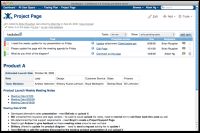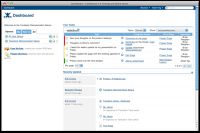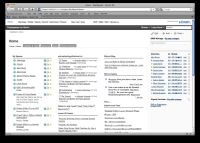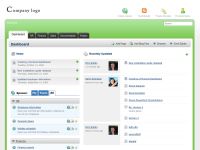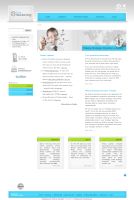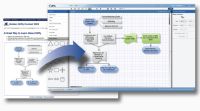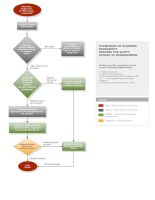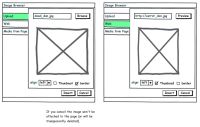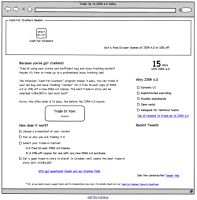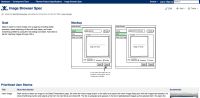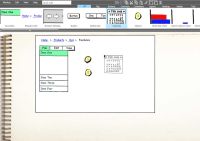| Installing Plugins The plugins featured on this page are not installed out-of-the-box. To install them, please refer to our documentation on installing plugins. |
Manage tasks and get everyone involved
|
With the TaskDock Plugin you can easily assign targeted actions like commenting on content or threads, adding or updating an attachment, editing a page, adding a page, or a general task right from any Confluence page. Seamlessly complete tasks within Confluence by clicking simple action links or by replying to certain emails to comment or upload attachments. Regardless of how you do it, smart follow-up tracks what you complete, so you can focus on doing actions versus managing tasks. Confluence as an IntranetConfluence pages are great for collaborating on the agenda for a meeting. Using TaskDock you can make sure that everyone's voice is heard:
Confluence for DocumentationWhen you create a new page in your documentation space which requires review, you can use the TaskDock plugin to insure it is reviewed by the right people.
Confluence for Knowledge ManagementIf you are creating Knowledge Base articles in Confluence you can use the TaskDock plugin to ensure articles are kept up-to-date
Watch the 3 min video
|
Skin and theme your intranet
|
You have a number of options for completely customising the look and feel of Confluence. Below, we've highlighted the most popular options for skinning Confluence for use as a corporate intranet. RefinedWiki Original ThemeRefinedWikis Original Theme is a plugin which gives Confluence a whole new design and makes it easier for your company to collaborate and share documents. Watch the video Intranet ThemeThe Confluence Intranet Theme provides support for hierarchically structured content using menu based navigation, making content much more accessible. ThemeBuilderIf you are looking to build your own theme, the Theme Builder plugin allows you to add and customise logo banners, menu-driven navigation, style sheets, footers and more... |
Collaborative web-based diagrams
|
The Gliffy plugin allows you to easily create professional-quality flowcharts and diagrams, right in your Confluence pages. At Atlassian, our Human Resources department used this tool to map out our recruitment process. This diagram is embedded in a Confluence page in the team's space where employees involved in the recruitment process can quickly understand what the next step is. For example, what step comes after the initial interview, and who is responsible for that step. How to add a Diagram to a Confluence page
Watch the video |
Create mockup diagrams
|
Ever heard the saying 'a picture is worth a thousand words'? Using the Balsamiq Mockups Plugin you can create and visualise mockups of diagrams for proposed layouts of website content, new features, and much more, right within Confluence.
Watch the videoImport Existing MockupsYou can reuse a whole bunch of Mockups that have been contributed by the community. |
Other plugins pre-Installed
Confluence comes with a set of bundled plugins (macros) that you can use right away with the Macro Browser. Learn more.
More Confluence plugins
There are hundreds of open-source and commercial plugins available for Confluence. Browse them by category on the Atlassian Plugin Exchange.