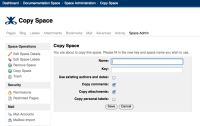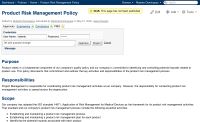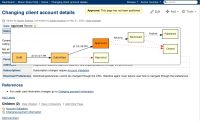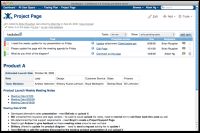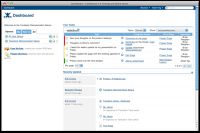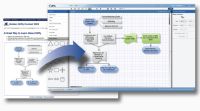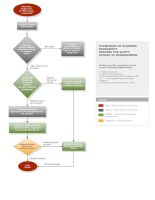| Installing Plugins The plugins featured on this page are not installed out-of-the-box. To install them, please refer to our documentation on installing plugins. |
Copy existing spaces
|
The Copy Space plugin allows a space administrator to copy a space, including the pages within the space, but excluding (so far)page history, blog posts and email. Confluence for DocumentationThe Atlassian Tech Writers use spaces as as their version-control mechanism. Here's an overview of the process they follow:
Confluence as an IntranetConfluence spaces are great for creating team spaces. You can create a template space for new teams and use the Copy Space plugin to copy the template whenever need to create a space for a new team. Confluence for Knowledge ManagementConfluence spaces are great for creating knowledge bases. You can create a template space for new knowledge base and use the Copy Space plugin to copy the template whenever you need to create a new knowledge base. Instructions
|
Manage approvals and workflows
|
The Approvals Workflow Plugin integrates seamlessly with Confluence to provide an innovative way of managing content approvals, without compromising the open and collaborative philosophy of a wiki. Users can create their own approval checks in their pages, or define more sophisticated workflows for entire spaces to enforce rules and actions. Watch the video
app.episodic.com
|
Manage tasks and get everyone involved
|
With the TaskDock Plugin you can easily assign targeted actions like commenting on content or threads, adding or updating an attachment, editing a page, adding a page, or a general task right from any Confluence page. Seamlessly complete tasks within Confluence by clicking simple action links or by replying to certain emails to comment or upload attachments. Regardless of how you do it, smart follow-up tracks what you complete, so you can focus on doing actions versus managing tasks. Confluence as an IntranetConfluence pages are great for collaborating on the agenda for a meeting. Using TaskDock you can make sure that everyone's voice is heard:
Confluence for DocumentationWhen you create a new page in your documentation space which requires review, you can use the TaskDock plugin to insure it is reviewed by the right people.
Confluence for Knowledge ManagementIf you are creating Knowledge Base articles in Confluence you can use the TaskDock plugin to ensure articles are kept up-to-date
Watch the 3 min video
|
Collaborative web-based diagrams
|
The Gliffy plugin allows you to easily create professional-quality flowcharts and diagrams, right in your Confluence pages. At Atlassian, our Human Resources department used this tool to map out our recruitment process. This diagram is embedded in a Confluence page in the team's space where employees involved in the recruitment process can quickly understand what the next step is. For example, what step comes after the initial interview, and who is responsible for that step. How to add a Diagram to a Confluence page
Watch the video |
Other plugins pre-installed
Confluence comes with a set of bundled plugins (macros) that you can use right away with the Macro Browser. Learn more.
More Confluence plugins
There are hundreds of open-source and commercial plugins available for Confluence. Browse them by category on the Atlassian Plugin Exchange.