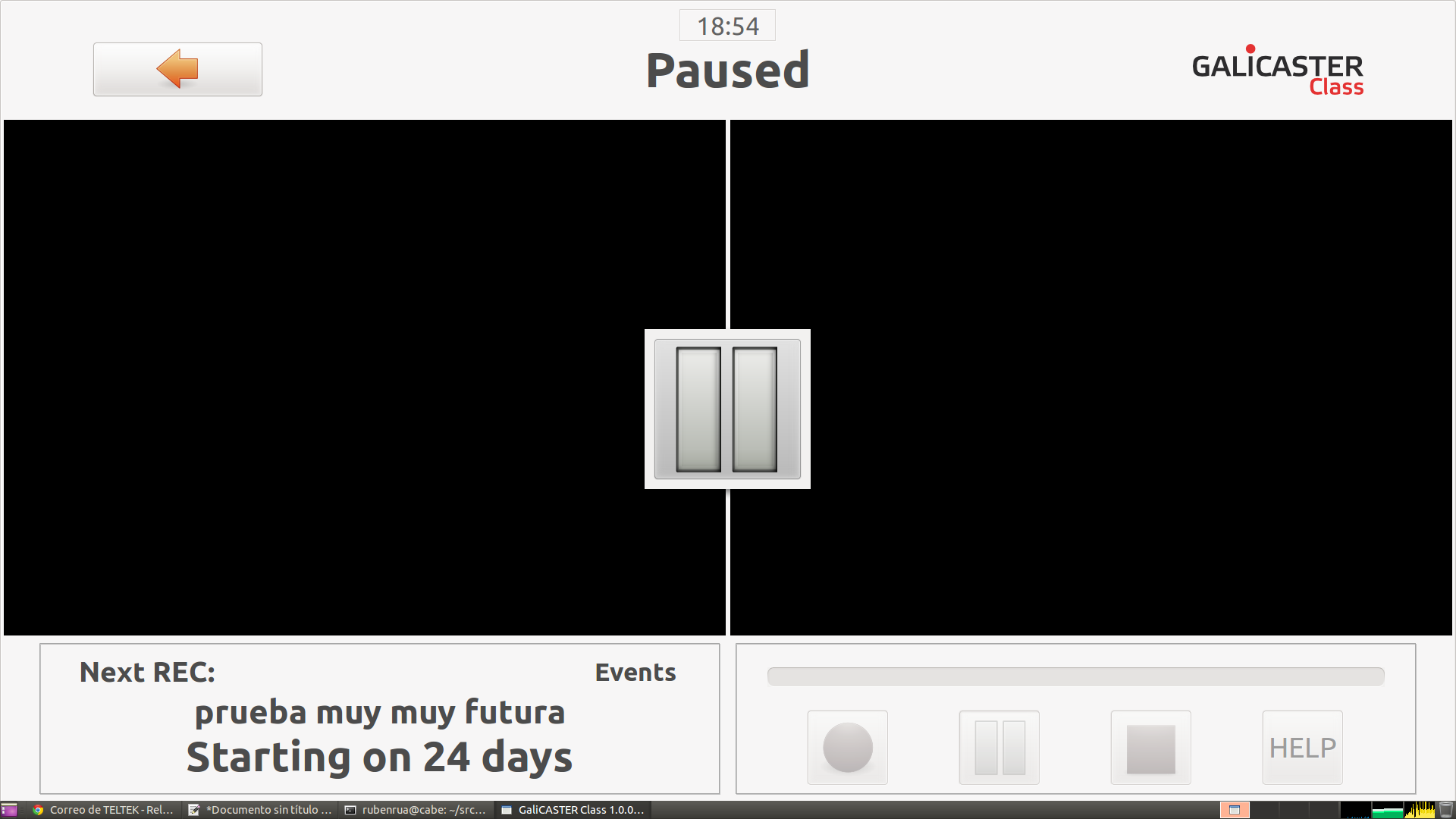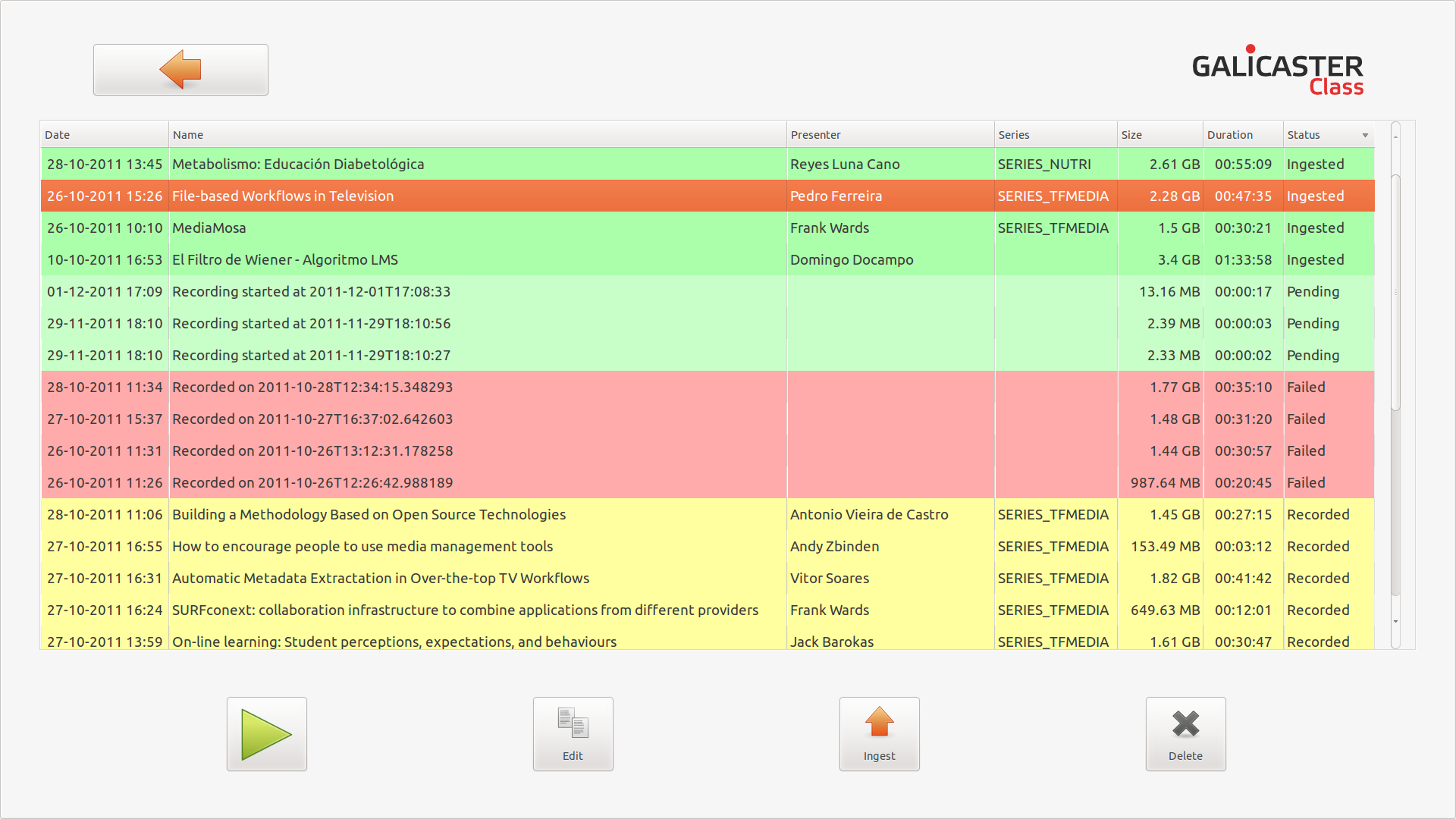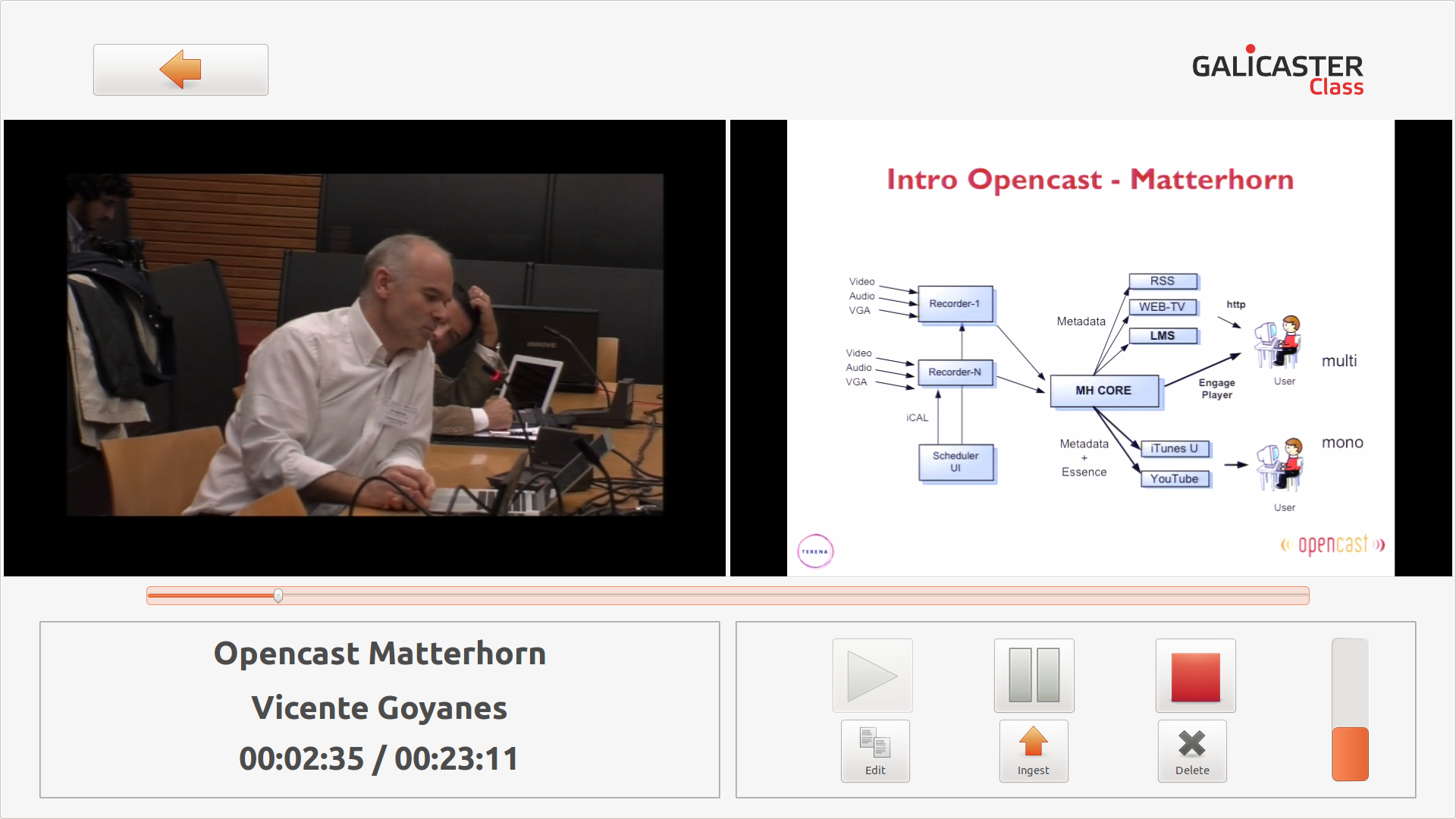|
|
|
Hardware
Para esta primera release se proponen dos configuraciones de referencia. La primera usando una cámara web USB y la segunda usando una Video Capture Card como Hauppauge PVR350. En ambos casos se recomienda usar una VGA Capture Card del modelo VGA2USB o superior.
Video Capture Card
| Component |
Known Good Hardware | Notes |
|---|---|---|
| Processor & Motherboard |
Intel i3 Processor 4GB RAM |
No se necesita mucha CPU, ya que la video capture card codifica el video por hardware |
| Video Capture Card |
Hauppauge PVR250 Hauppauge PVR350 Hauppauge HVR1600 |
|
| VGA Capture Card |
VGA2USB VGA2USB-I VGA2USB LR VGA2USB LR-I |
WebCam USB
| Component |
Known Good Hardware | Notes |
|---|---|---|
| Processor & Motherboard |
Intel i5 Processor 4GB RAM |
Al codificar los dos vídeos se necesita más CPU |
| Video Capture Card |
Hauppauge PVR250 Hauppauge PVR350 Hauppauge HVR1600 |
|
| WebCam |
USB Logitech HD Pro Webcam |
Valido con todas las webcam USB compatibles con V4L2 |
| Sound Cart | Linux compatible |
En la sección de cookbook encontraras recetas para configurar las capture card en linux
Software
Galicaster is based on Open Source technologies.
Para probar esta primera release se recomienda el uso de Ubuntu 10.04 LTS sobre el hardware antes descrito. Sobre el en necesario instalar las dependencias y realizar la comprobaciones básicas:
1.- Install dependences
- Gstreamer
- python-setuptools and pip
- iCalendar
- pyCurl
- Capture card configuration tools
$ sudo apt-get install \
gstreamer0.10-ffmpeg gstreamer0.10-alsa gstreamer0.10-plugins-bad gstreamer0.10-plugins-bad-multiverse \
gstreamer0.10-plugins-base gstreamer0.10-plugins-base-apps gstreamer0.10-plugins-good \
gstreamer0.10-plugins-ugly gstreamer0.10-plugins-ugly-multiverse
$ sudo apt-get install python-pip python-setuptools
$ sudo pip install icalendar
$ sudo apt-get install python-pycurl
$ sudo apt-get install v4l-conf v4l-utils guvcview
2.- Check configuration
$ python --version
Python 2.6.6
$ python -c "import pygtk; pygtk.require('2.0')"
$ python -c "import pygst; pygst.require('0.10')"
python -c "import pycurl"
python -c "import icalendar"
$ gst-launch v4l2src num-buffers=25 ! video/x-raw-yuv,width=800,framerate=24/1 ! ffmpegcolorspace ! xvimagesink
$ gst-launch v4l2src num-buffers=25 ! video/x-raw-yuv,width=800,framerate=24/1 ! ffmpegcolorspace ! x264enc pass=5 quantizer=22 speed-preset=4 profile=1 ! queue ! avimux ! filesink location=out.avi
$ file out.avi
out.avi: RIFF (little-endian) data, AVI, 800 x 600, ~24 fps, video: H.264 X.264 or H.264
$ rm out.avi
3.- Dowload software
Download and extract the software from this site.
4.- Config galicaster
The values are in the file conf.ini
Sections:
- basic
- repository: path to the working folder.
- admin: enables admin mode (True|False)
Example:
[basic] repository = /mnt/videos/Repository admin = True
- screen
- right: Name of the video device to be shown in the right screen (None to deactivate).
- left: Name of the video device to be shown in the left screen (None to deactivate).
- cursor: Shows or hides the cursor. (True|False)
Example:
[screen] right = Epiphan left = Hauppagge cursor = True
- ingest
- The data to connect Galicaster to an Opencast-Matterhorn server.
[ingest] default = True username = matterhorn_system_account host = http://admin.matterhorn.es:8080 password = CHANGE_ME workflow = full
- track
**Values common to all devices:-
- name: Name assigned to the device.
- device: Tipo de dispositivo. (v4l2|vga2usb|webcam|hauppage|pulse)
- flavor: Matterhorn "flavor" associated to the track. (presenter|presentation|other)
- location: Device's mount point in the system (p.ej. /dev/video0).
- For PulseAudio devices run:
pactl -list | grep "Source" -A 5and use "Name:" as the "location" field.
- For PulseAudio devices run:
- file: The file name where the track will be recorded.
- active: Whether the device will be played and recorded. (True|False)
**Values in audio (pulse) devices: - playing: Indicates if the audio, apart from being recorded, is played. (True|False)
- vumeter: Activates data sending to the program's vumeter. (True|False) Only one device should be activated.
- amplification: Gstreamer amplification value: < 1 decreases and > 1 increases volume. Values between 1 and 2 are commonly used.
-
Example:
[track1] name = Hauppagge loc2 = /dev/hauprevideo loc3 = /dev/haupreaudio location = /dev/haucamera file = CAMERA.mpg device = hauppage flavor = presenter active = False [track2] name = Epiphan active = False location = /dev/screen file = SCREEN.avi device = vga2usb flavor = presentation [track3] amplification = 2.0 name = AudioSource vumeter = Active location = alsa_input.usb-046d_081d_96D1FD90-00-U0x46d0x81d.analog-mono file = sound.mp3 device = pulse flavor = presenter active = False playing = False [track4] name = Webcam videocrop-left = 160 videocrop-right = 160 caps = image/jpeg,framerate=25/1,width=1280,height=720 active = False location = /dev/webcam file = CAMERA.avi device = mjpeg flavor = presenter
5.- Running
Galicaster Class is launched by running the command:
$ ./classexec