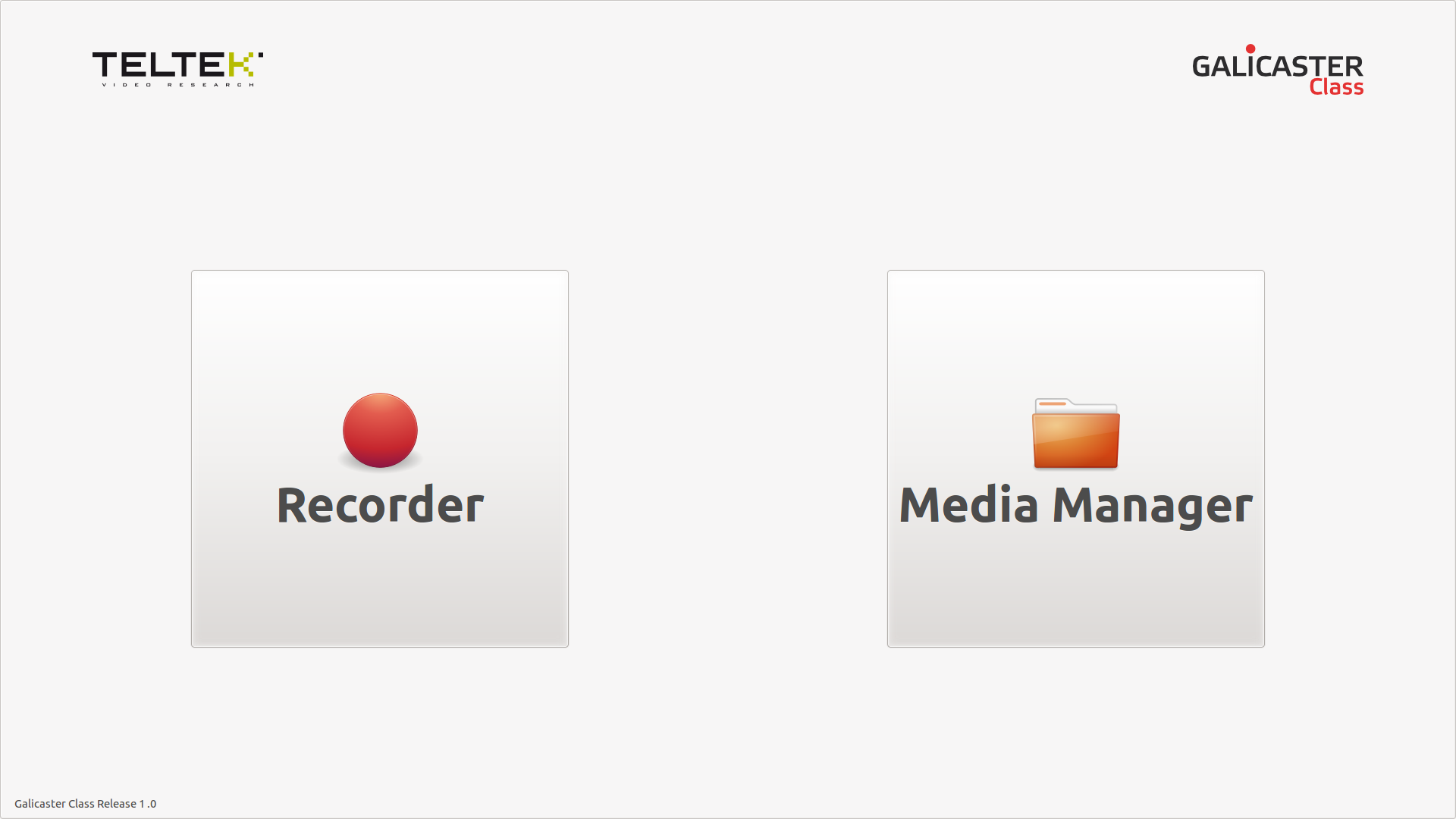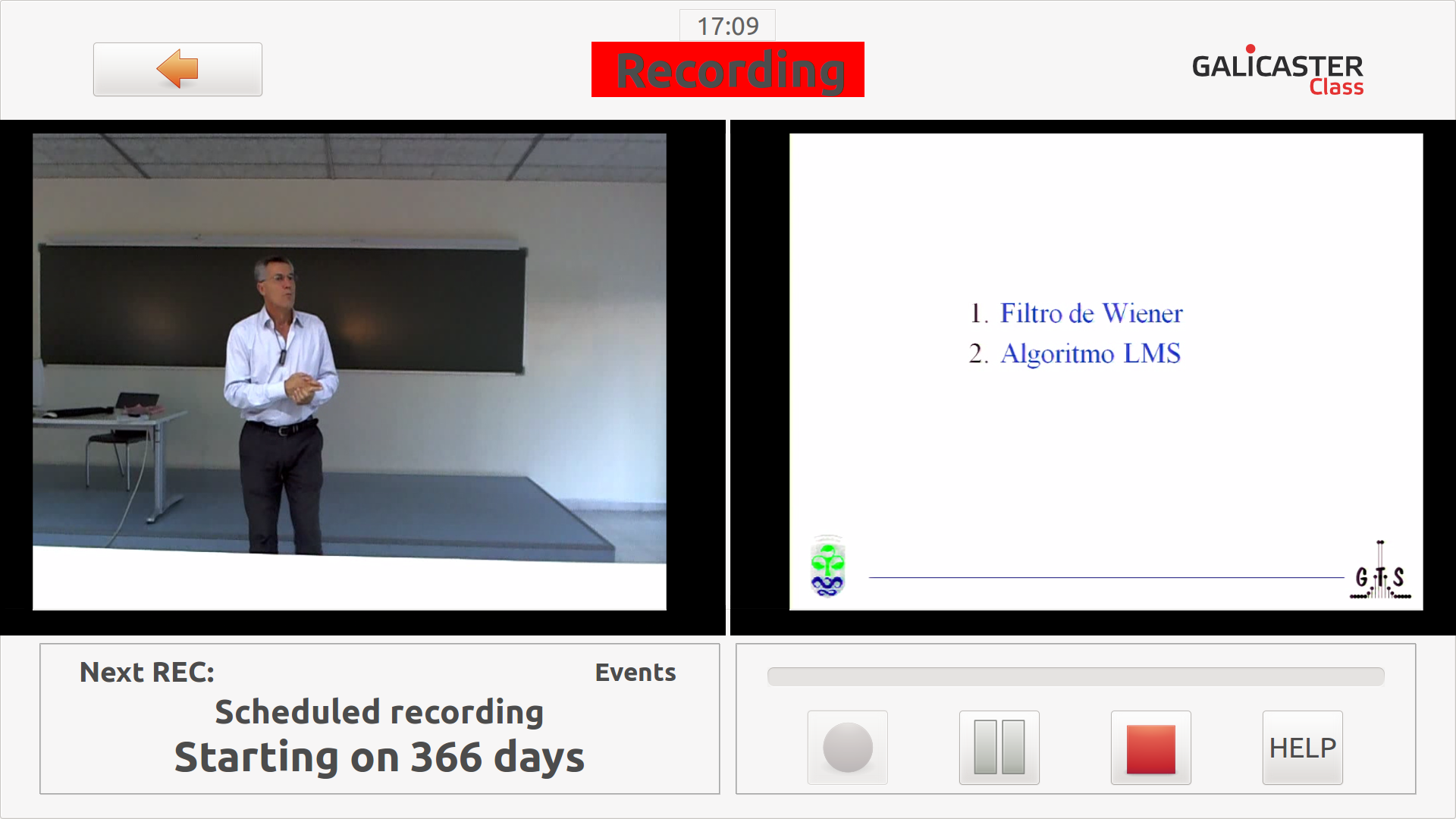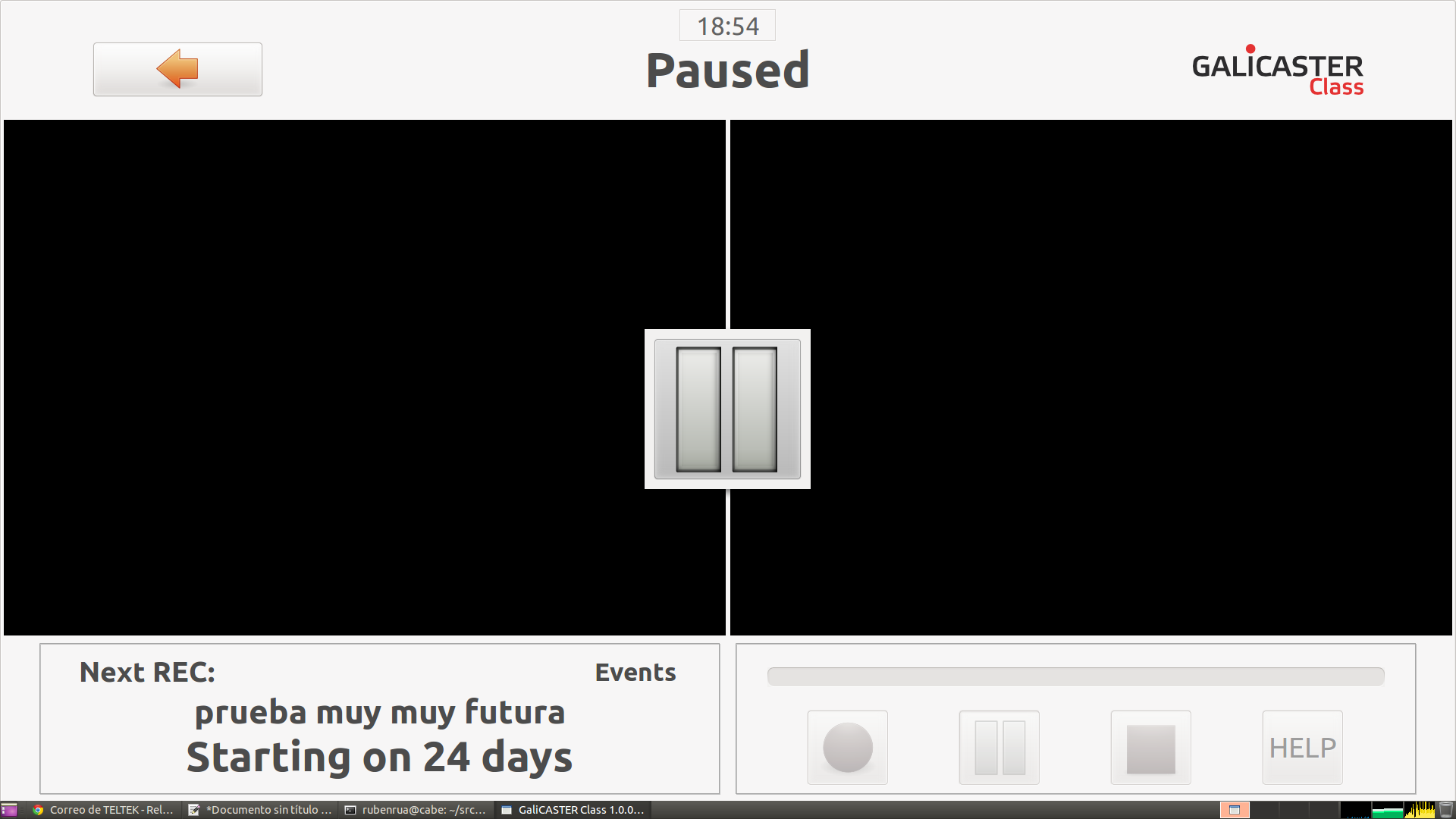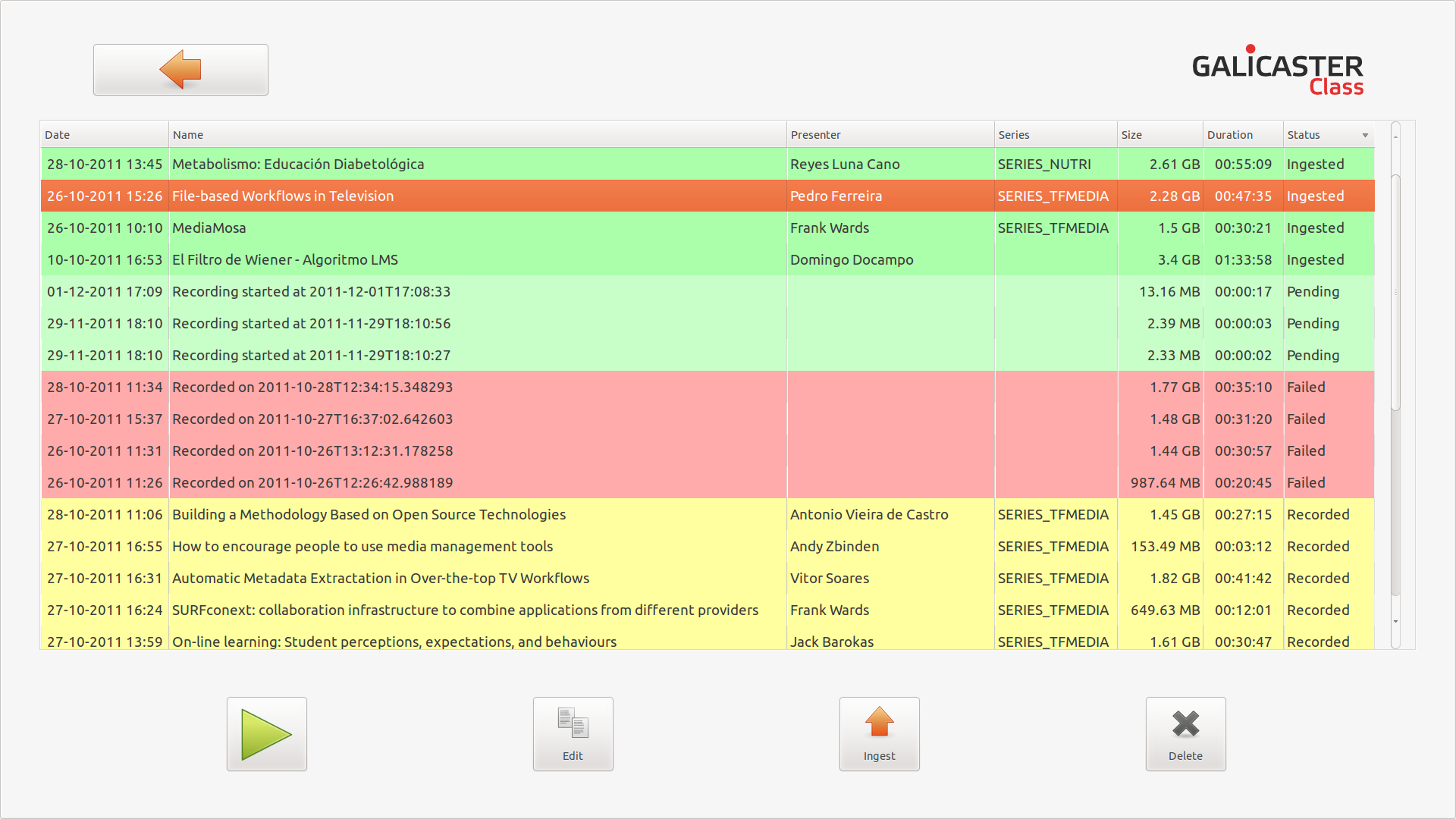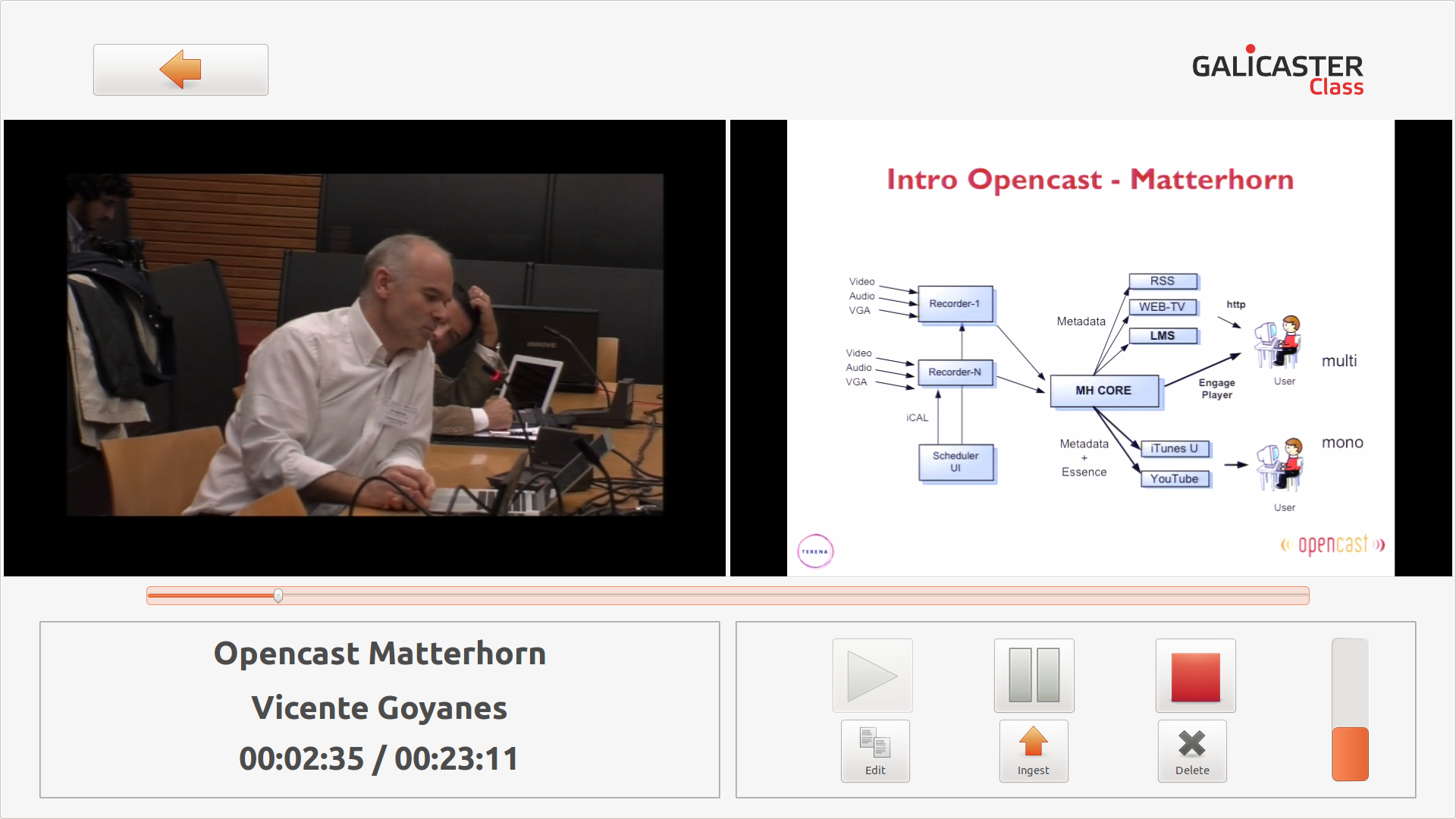|
|
|
Hardware
In this release, two reference configurations are proposed. One uses an USB web camera the other uses a video capture card, such as the Hauppauge PVR350. In both cases, using a VGA capture card model VGA2USB or superior is recommended.
Video Capture Card
Unable to render embedded object: File (g_hau.png) not found.
| Component |
Known Good Hardware | Notes |
|---|---|---|
| Processor & Motherboard |
Intel i3 Processor 4GB RAM |
Not much CPU is needed, since the video capture card encodes the video stream by hardware |
| Video Capture Card |
Hauppauge PVR-250 Hauppauge PVR-350 Hauppauge HVR-1600 |
The audio is also captured with this card |
| VGA Capture Card |
VGA2USB VGA2USB-I VGA2USB LR VGA2USB LR-I |
WebCam USB
Unable to render embedded object: File (g_webcam.png) not found.
| Component |
Known Good Hardware | Notes |
|---|---|---|
| Processor & Motherboard |
Intel i5 Processor 4GB RAM |
As both video streams need encoding, there is a higher CPU demand |
| Video Capture Card |
Hauppauge PVR250 Hauppauge PVR350 Hauppauge HVR1600 |
|
| WebCam |
USB Logitech HD Pro Webcam |
Valid for all web cameras compatible with V4L2 |
| Sound Card | Linux compatible |
The cookbook section will find solutions for setting capture card in linux
Software
Galicaster is based on Open Source technologies.
The recommended OS for this release is Ubuntu 10.04 LTS.
The installation process consists of five steps: installing dependencies, checking configuration, downloading software, configuring and running.
1.- Install dependences.
Galicaster requires the following software to be installed:
- Gstreamer
- python-setuptools and pip
- iCalendar
- pyCurl
- Capture card configuration tools
$ sudo apt-get install \
gstreamer0.10-ffmpeg gstreamer0.10-alsa gstreamer0.10-plugins-bad gstreamer0.10-plugins-bad-multiverse \
gstreamer0.10-plugins-base gstreamer0.10-plugins-base-apps gstreamer0.10-plugins-good \
gstreamer0.10-plugins-ugly gstreamer0.10-plugins-ugly-multiverse
$ sudo apt-get install python-pip python-setuptools
$ sudo pip install icalendar
$ sudo apt-get install python-pycurl
$ sudo apt-get install v4l-conf ivtv-utils guvcview
In ubuntu 11.04 and above is recommended installing v4l-utils instead of ivtv-utils.
2.- Check configuration.
Launch the following commands from a shell to verify that all dependencies are installed:
$ python --version
Python 2.6.5
$ python -c "import pygtk; pygtk.require('2.0')"
$ python -c "import pygst; pygst.require('0.10')"
$ python -c "import pycurl"
$ python -c "import icalendar"
$ gst-launch v4l2src num-buffers=25 ! video/x-raw-yuv,width=800,framerate=24/1 ! ffmpegcolorspace ! xvimagesink
$ gst-launch v4l2src num-buffers=25 ! video/x-raw-yuv,width=800,framerate=24/1 ! ffmpegcolorspace ! x264enc pass=5 quantizer=22 speed-preset=4 profile=1 ! queue ! avimux ! filesink location=out.avi
$ file out.avi
out.avi: RIFF (little-endian) data, AVI, 800 x 600, ~24 fps, video: H.264 X.264 or H.264
$ rm out.avi
3.- Download software
Download the software from this site.
Uncompress it using tar:
$ tar xzf galicaster-1.0.0-rc.tgz $ cd galicaster-1.0.0-rc
4.- Configure Galicaster
The values are in the file conf.ini:
Sections:
- basic
- repository: path to the working folder.
- admin: enables admin mode (True|False)
- Example:
[basic] repository = /mnt/videos/Repository admin = True
- screen
- right: Name of the video device to be shown in the right screen (None to deactivate).
- left: Name of the video device to be shown in the left screen (None to deactivate).
- cursor: Shows or hides the cursor. (True|False)
- Example:
[screen] right = Epiphan left = Hauppagge cursor = True
- ingest
- The data to connect Galicaster to an Opencast-Matterhorn server.
- Example:
[ingest] default = True username = matterhorn_system_account host = http://admin.matterhorn.es:8080 password = CHANGE_ME workflow = full
- trackN
- Values common to all devices:
- name: Name assigned to the device.
- device: Device type. (v4l2|vga2usb|webcam|hauppage|pulse)
- flavor: Matterhorn "flavor" associated to the track. (presenter|presentation|other)
- location: Device's mount point in the system (e.g. /dev/video0).
- For PulseAudio devices run:
$ pactl -list | grep "Source" -A 5
and use "Name:" as the location field.
- For PulseAudio devices run:
- file: The file name where the track will be recorded.
- active: Whether the device will be played and recorded. (True|False)
- Values in audio (pulse) devices:
- playing: Indicates if the audio, apart from being recorded, is played. (True|False)
- vumeter: Activates data sending to the program's vumeter. (True|False) Only one device should be activated.
- amplification: Gstreamer amplification value: < 1 decreases and > 1 increases volume. Values between 1 and 2 are commonly used.
- Example:
[track1] name = Hauppagge loc2 = /dev/hauprevideo loc3 = /dev/haupreaudio location = /dev/haucamera file = CAMERA.mpg device = hauppage flavor = presenter active = False [track2] name = Epiphan active = False location = /dev/screen file = SCREEN.avi device = vga2usb flavor = presentation [track3] amplification = 2.0 name = AudioSource vumeter = Active location = alsa_input.usb-046d_081d_96D1FD90-00-U0x46d0x81d.analog-mono file = sound.mp3 device = pulse flavor = presenter active = False playing = False [track4] name = Webcam videocrop-left = 160 videocrop-right = 160 caps = image/jpeg,framerate=25/1,width=1280,height=720 active = False location = /dev/webcam file = CAMERA.avi device = mjpeg flavor = presenter
- Values common to all devices:
5.- Running
Galicaster Class is launched with the command:
$ ./classexec