|
Now you will use the Dashboard to navigate to the new page and the new space that you created in previous steps of this tutorial.
- Right-click the 'Dashboard' link at the top left of your screen, and open the link in a new browser window.
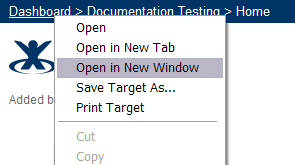
 Hint: Perform the rest of these instructions in the new browser window. Hint: Perform the rest of these instructions in the new browser window.
- Your Confluence Dashboard appears in the new window.
- On the right of your Dashboard, under the heading 'Recently Updated', is a list of pages that have recently been added or edited. The page that you previously created will appear in this list (unless many other pages have been added or edited in the meantime).
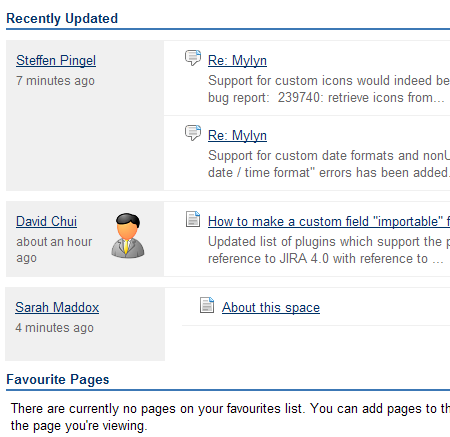
 If your page doesn't appear in the list, skip this step and go to step 6. If your page doesn't appear in the list, skip this step and go to step 6.
- Click the name of the page that you previously created.
- Your page appears.
- Click the 'Dashboard' link at the top left of the screen. Your Confluence Dashboard appears again.
- On the left of your Dashboard is a list of spaces. Next to each space's name is the 'space' icon

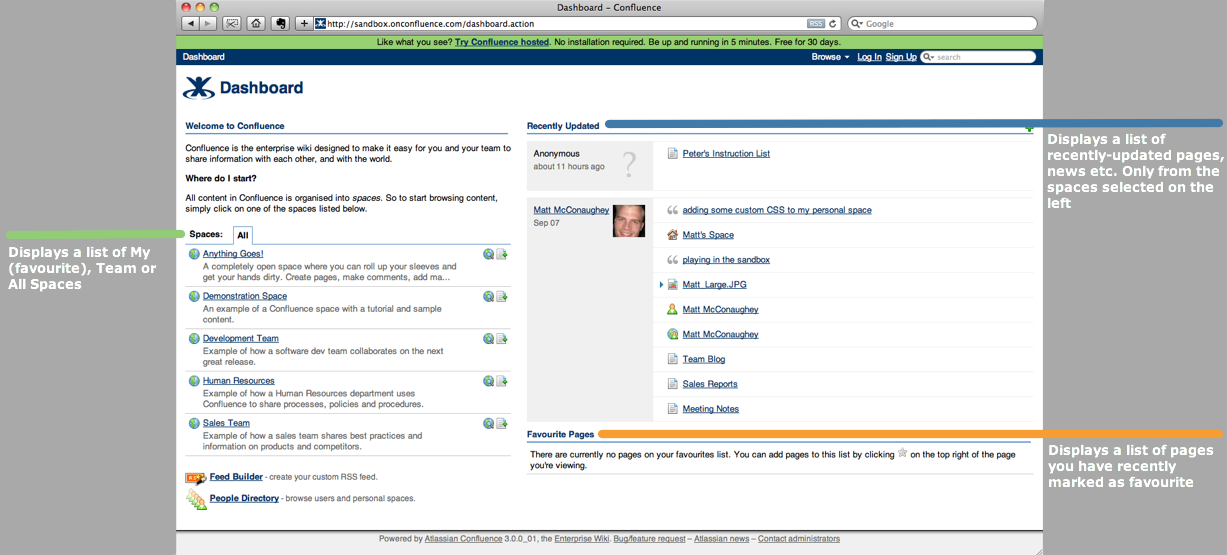
- Click the name of the space that you previously created.
- The home page of your space appears.
|
| The Dashboard is the home page of your Confluence wiki. The Dashboard contains a list of all the spaces within your wiki, as well as a list of recently updated content.
From the Dashboard, you can click any space's name to go to the space's home page.
To get to the Dashboard from anywhere within your wiki, click the 'Dashboard' link at the top left of your screen. |
|