Goal
Make it easier to import media onto a page by providing better previews, easier attaching of files with less steps, and make everything prettier by using the new dialog box styles. Also allow a tab for inserting images through URLs.
Prioritised User Stories
| Title |
Must Have Stories | Screenshots |
|---|---|---|
| Insert Image |
Mark wants to attach an image to his Sales Presentation page. He clicks the Insert Image button in the editor and opens the Insert Image dialog box with the Images tab selected. He clicks the Browse button and selects a file from his hard drive and clicks OK. The file is uploaded and appears in the list of alphabetised images as the selected item. He aligns the image to the centre, makes it a thumbnail.
|
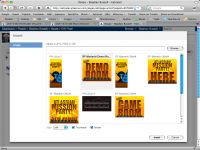 |
| Edit Image |
Kate wants to align an image to the right. She selects the image and sees a panel that appears in the editor that allows her to edit or remove the image. She selects edit and it opens up the Media Browser to the Images tab. She changes the alignment and closes the dialog box.
|
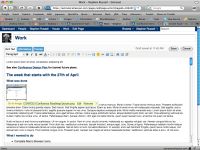 |
| Insert Image - Web Address |
Kate is preparing a bio page. She wants to link to an image of her cat that she has on her personal website. She opens the Insert Image dialog box and clicks the Web Address tab. She puts in the URL and clicks Insert.
|
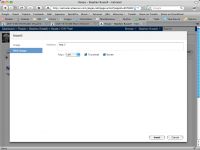 |
| Edit Image - Web Address |
Kate wants to change the source of a Web Image. She selects the image and sees a panel that appears in the editor. She selects edit and it opens up the Media Browser to the Web Images tab. She changes the URL of the Web Image and closes the dialog box. |
|
| Insert drop down |
Insert Menu Spec |
| Warning: Sample Content This is sample content that comes included with Confluence for the purposes of demonstrating how the product can be used. |
